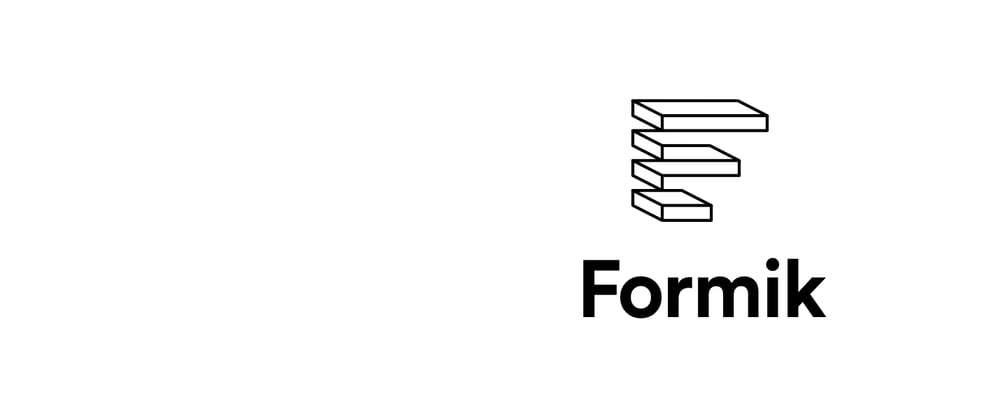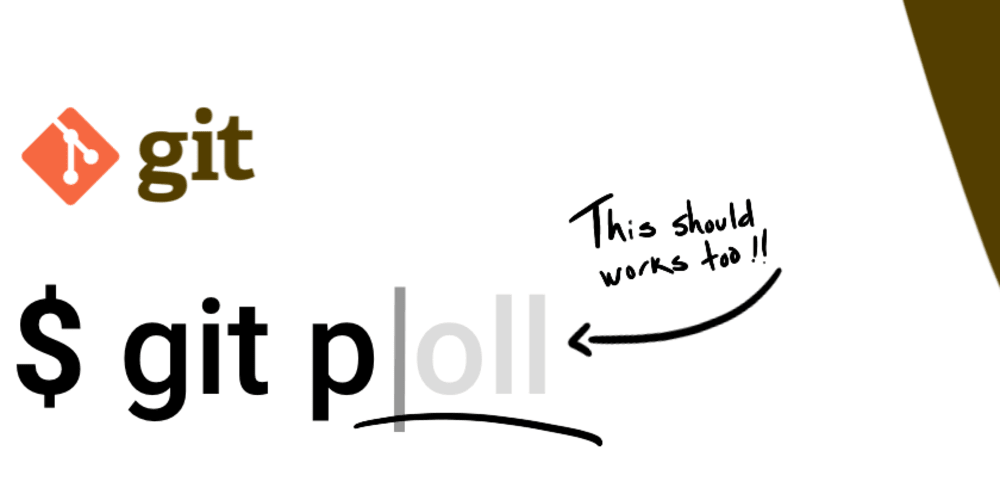Formik is a super cool library and I use it every time. So today I am writing this post for beginners and it covers the use of formik on the simple login form.
I'll cover these things here
- Create and style a basic login form
- Initialize formik default states
- Apply validation on login fields
- Write submit form function
Create and style a login form
I created login form like this
<form className="form">
<div className="field">
<label htmlFor="email">Email Address</label>
<input
id="email"
name="email"
type="email"
/>
</div>
<div className="field">
<label htmlFor="password">Password</label>
<input
id="password"
name="password"
type="password"
/>
</div>
<button type="submit" className="submit-btn">
Login
</button>
</form>
and styled it like this
.form {
width: 300px;
display: flex;
flex-direction: column;
margin-top: 50px;
background-color: #ddd;
border-radius: 8px;
padding: 10px;
}
.field {
display: flex;
justify-content: space-between;
padding-bottom: 10px;
}
.submit-btn {
align-self: flex-end;
width: 80px;
}
After this, you'll get a login form same as this

Initialize formik default states
Lets import the useFormik first from the formik
import { useFormik } from "formik";
Now you can create a formik object using useFormik hook and define your initialValues in it
const formik = useFormik({
initialValues: {
email: "",
password: ""
}
});
let's use the formik handleChange function and pass formik values to our input fields
...
<input
id="email"
name="email"
type="email"
onChange={formik.handleChange}
onBlur={formik.handleBlur}
value={formik.values.email}
/>
...
<input
id="password"
name="password"
type="password"
onChange={formik.handleChange}
onBlur={formik.handleBlur}
value={formik.values.password}
/>
Apply validations on login fields
I used Yup library to apply validations on my fields. You can use custom regex as well if you don't want to use Yup for some reason.
So first import Yup like this
import * as Yup from "yup";
Then I added validationSchema for my login fields
const formik = useFormik({
initialValues: {
email: "",
password: ""
},
validationSchema: Yup.object().shape({
email: Yup.string()
.email("Invalid email address")
.required("Please enter email"),
password: Yup.string().required("Please enter password")
}),
});
Here Yup is validating if the values of the field are provided; if yes, then is it correct format or not.
So if any error happens according to our validation schema, it will be stored in formik's errors object and we can print it beside or below the field like this
{formik.touched.email && formik.errors.email ? (
<span className="error">{formik.errors.email}</span>
) : null}
Now our form looks like this with validation errors

Write submit form function
The last step is to create submit function and perform your operation on formik values. You can navigate to the next screen, call API, or anything you want to do. I just set a state on submit and shown a message to a user on the login
const formik = useFormik({
initialValues: {
email: "",
password: ""
},
validationSchema: Yup.object().shape({
email: Yup.string()
.email("Invalid email address")
.required("Please enter email"),
password: Yup.string().required("Please enter password")
}),
onSubmit: (values) => {
setIsLoggedIn(true);
}
});
and pass formik handleSubmit function to your form like this
<form className="form" onSubmit={formik.handleSubmit}>
and here your form is ready with field validations!!
You can find the full source code here