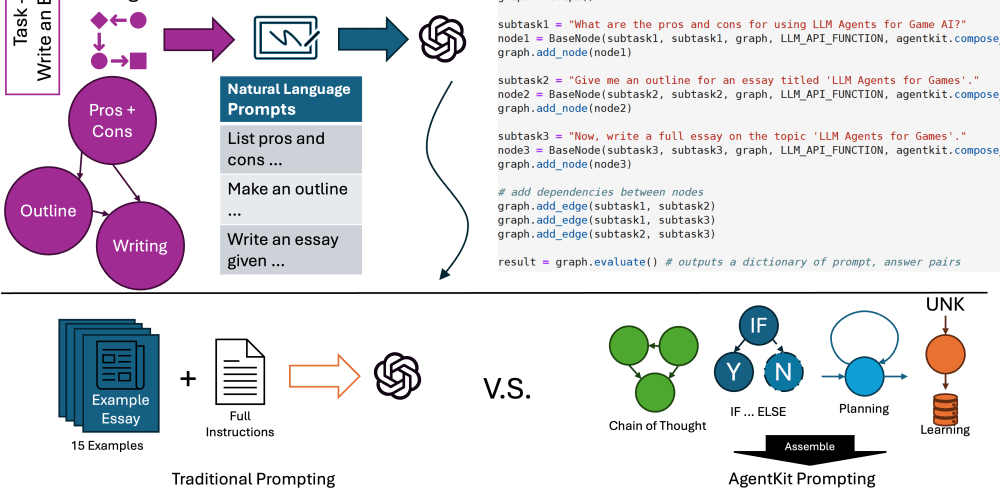Welcome to DevOpsFetch! This is a Bash tool designed to streamline the process of retrieving and monitoring server information. With DevOpsFetch, you can easily display active ports, user logins, Nginx configurations, Docker images, and container statuses. Additionally, the tool includes a systemd service for continuous monitoring and logging, ensuring your server remains under constant observation.
Table of Contents
Features
DevOpsFetch offers a suite of features to help you monitor and manage your server effectively:
- Display all active ports and services
- Provide detailed information about a specific port
- List all Docker images and containers
- Provide detailed information about a specific Docker container
- Display all Nginx domains and their ports
- Provide detailed configuration information for a specific Nginx domain
- List all users and their last login times
- Provide detailed information about a specific user
- Display activities within a specified time range
- Continuous monitoring and logging with log rotation
Installation
Dependencies
Before you begin, ensure the following packages are installed on your system:
-
net-toolsfornetstat docker.ionginxjqfinger
Setup
- Clone the repository:
git clone https://github.com/AugustHottie/devopsfetch-stage5a.git
cd devopsfetch
- Run the installation script to set up dependencies and the systemd service:
sudo ./install.sh
This script will install the necessary dependencies, set up the devopsfetch command, and enable the devopsfetch systemd service.
Usage
Command-line Options
-
-p, --port: Display all active ports and services. -
-p <port_number>: Display detailed information about a specific port. -
-d, --docker: List all Docker images and containers. -
-d <container_name>: Display detailed information about a specific Docker container. -
-n, --nginx: Display all Nginx domains and their ports. -
-n <domain>: Display detailed configuration information for a specific Nginx domain. -
-u, --users: List all users and their last login times. -
-u <username>: Display detailed information about a specific user. -
-t, --time <start> <end>: Display activities within a specified time range. -
-h, --help: Display usage instructions.
Display Active Ports
To display all active ports and services, run:
./devopsfetch.sh -p
Port Information
To provide detailed information about a specific port, run:
./devopsfetch.sh -p <port_number>
Example:
./devopsfetch.sh -p 80
Docker Information
To list all Docker images and containers, run:
./devopsfetch.sh -d
To provide detailed information about a specific Docker container, run:
./devopsfetch.sh -d <container_name>
Example:
./devopsfetch.sh -d my_container
Nginx Information
To display all Nginx domains and their ports, run:
./devopsfetch.sh -n
To provide detailed configuration information for a specific Nginx domain, run:
./devopsfetch.sh -n <domain>
Example:
./devopsfetch.sh -n example.com
User Logins
To list all users and their last login times, run:
./devopsfetch.sh -u
To provide detailed information about a specific user, run:
./devopsfetch.sh -u <username>
Example:
./devopsfetch.sh -u myuser
Time Range Activities
To display activities within a specified time range, run:
./devopsfetch.sh -t "<start_time>" "<end_time>"
Example:
./devopsfetch.sh -t "2024-07-21 00:00:00" "2024-07-22 00:00:00"
Logging
Logs are stored in the /var/log/devopsfetch.log directory. Log rotation is implemented to manage log file size. Logs are rotated daily, keeping up to 7 days of logs.
Help
To display the help message with usage instructions, run:
./devopsfetch.sh -h
Full Script Code
To view the full script code, check my GitHub repo: DevOpsFetch GitHub Repository
By following this guide, you should be able to effectively install, configure, and use DevOpsFetch to monitor your server. For any issues or questions, refer to the comment section or consult the script documentation on my GitHub. Happy monitoring!🔍🚀