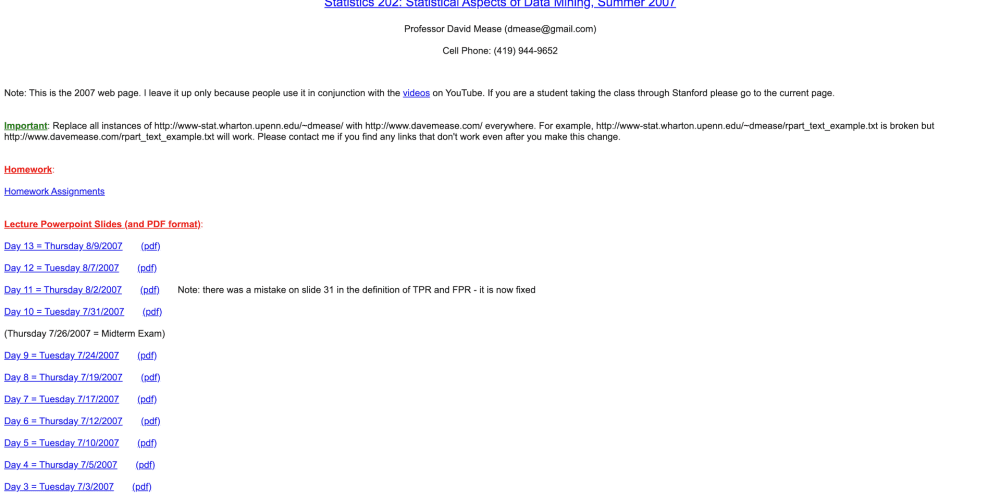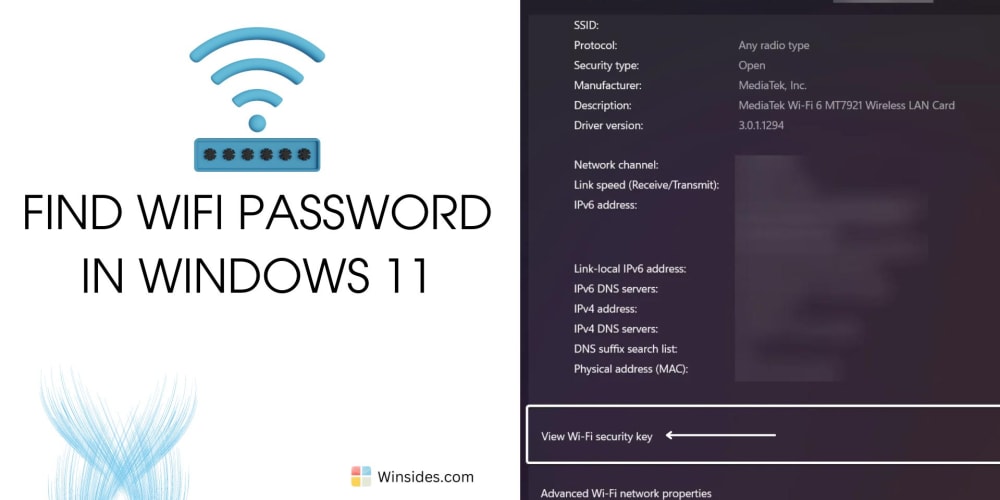So many websites are looking for ways to sell ads in their own custom formats, taking full control of how it is rendered. Thanks to Gruvian this is easier than ever!
Gruvian helps publishers create their own networks and ad formats.
A network is an individual application with its own user base. A format is a specific style of an ad.
A single network can have multiple ad formats, like a banner ad or an embedded post. Every network should have at least 1 active ad format in order to serve ads.
Assumptions
This post assumes that you:
- Have created a publisher account on the Gruvian Dashboard
- Have created a network
Create a New Format
The first step is navigating to the right place to create your format. Navigate to your network page by clicking on “Manage Networks” → then “Manage”.
This page shows you a lot of information about your network, including your daily ad slots, fill rate, analytics, and general information.
If you scroll down, you should see a section titled “Formats”. This network has no formats, so let’s create a new one by clicking on “Create New”.
This will take you to the format creation page.
There are three main sections that make up a format:
- Format Name → Make this a short but descriptive title that describes how your format fits into your website. For example, you might name a banner ad on the right side “Right Banner”
- Clickable → If you want your users to be able to click on the ad, select this option. Gruvian recommends this since most advertisers want to track click through rates (CTRs)
- Custom fields → The most important section! This defines the structure of your ads. We’ll dive deeper into how to use these
Designing the Ad
I’m going to make these ads have a Company Name, an optional Headline, and a logo image.
Custom Fields
The field key is how you will reference this part of the ad in your code. More on this later!
Below are pictures of how I’m setting each field. Could not be easier!
Company Name:
Headline:
Logo Image
After creating the fields, just click “Create” and your ad format should be good to go!
As you can see, we now have the “Right Banner” format created, showing on the network information page.
Viewing your Format
If you click on the gear icon, you’ll be taken to this page where you can view every field and various actions that can be taken on it.
One of the great things about Gruvian is that you can turn your networks on and off. If your format is outdated or just want to stop serving ads on it, you can make it inactive in one click.
Integrating
If you go to the developers page, you should see how to integrate this format with Gruvian with an example request and an example response.
As you can see, all of the fields we specified above when creating the format are there: company-name , headline , and logo-image are all there.
One of the best things about Gruvian is that it’s just an API - you get full control over how the ad is rendered and integrated into your app!
Whether you’re running a Flask, Next.js, Django, Angular, or any web application that you coded, you can serve ads in whatever way makes the most sense for you.
Conclusion
If you’re interested in running your own ad network and designing your own ad formats too, create a publisher account on Gruvian! Gruvian wants to help you design beautiful ad experiences.